 |
| Disable Admin Password in Linux Mint |
Disable Admin Password in Linux Mint (A–Z Guide)
This guide explains how to disable the admin (sudo) password prompts in Linux Mint, for both terminal commands and graphical (GUI) actions.
⚠️ WARNING: Disabling admin passwords lowers system security! Anyone with access can change system settings, install/remove software, or damage the system without restriction. Only do this if you fully understand the risks.
1️⃣ Allow sudo Without Password
- Open the terminal.
- Edit the sudoers file by running:
sudo visudo - Look for this line:
and change it to:%sudo ALL=(ALL:ALL) ALL
Alternatively, add this at the bottom (replace%sudo ALL=(ALL:ALL) NOPASSWD:ALLyourusernamewith your actual username):yourusername ALL=(ALL) NOPASSWD:ALL - Save and exit:
- If using nano, press
Ctrl + O(thenEnter), thenCtrl + X.
- If using nano, press
2️⃣ Disable Password for GUI Actions (polkit)
- Check if the directory exists:
ls /etc/polkit-1/localauthority/ - If you don’t see
50-local.d, create it:sudo mkdir /etc/polkit-1/localauthority/50-local.d - Create the policy file:
sudo nano /etc/polkit-1/localauthority/50-local.d/disable-password.pkla - Add the following content:
[Disable password for admin] Identity=unix-group:sudo Action=* ResultActive=yes - Save and exit (in nano:
Ctrl + O,Enter,Ctrl + X). - Reboot your system:
sudo reboot
3️⃣ (Optional) Enable Automatic Login
- Go to Menu → Administration → Login Window.
- In the Users tab, select your user account.
- Enable Automatic Login.
- Reboot to apply.
✅ Summary
- Sudo without password: Edit
sudoersfile. - GUI admin without password: Add a polkit rule in
/etc/polkit-1/localauthority/50-local.d/. - Auto-login: Enable via Login Window settings.
⚠️ Important Reminder: Disabling admin passwords makes your system less secure. Only apply these changes if you’re sure you need them.
Download ANSNEW APP For Ads Free Expriences!

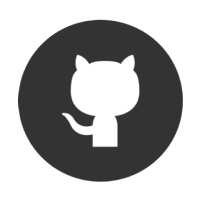
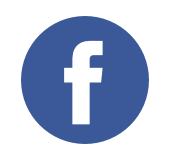
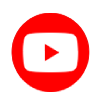


Comments from Facebook